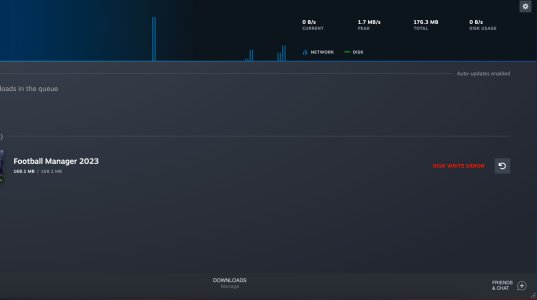You are using an out of date browser. It may not display this or other websites correctly.
You should upgrade or use an alternative browser.
You should upgrade or use an alternative browser.
Steam Disk Write Error How Can I Fix It?
- Thread starter lindamary
- Start date
I’ve run into this a couple of times. Here’s what usually works for me:
- Restart Steam and your PC first, it fixes simple glitches.
- Right-click the game in Steam, go to Properties, Installed Files and then Verify integrity of game files.
- Make sure the Steam folder isn’t read-only and you have enough free disk space.
- Check your antivirus or firewall, sometimes they block Steam’s downloads.
- If nothing helps, try clearing the Steam download cache from Settings.
A Steam Disk Write Error typically occurs when Steam is unable to download or update a game. To fix it, try these steps:
- Restart Steam and your PC.
- Run Steam as Administrator.
- Clear Steam’s download cache.
- Verify game file integrity.
- Check drive space and access.
- Turn off antivirus/ firewall provision.
- Install or repair Steam in case of a problem.
To resolve the Steam Disk Write Error, run Steam as administrator, confirm your disk free space, verify game install files, temporarily suspend antivirus programs, empty the download cache, make sure that the drive you are using is not write-protected, and update the disk drivers. Stop to restart Steam to implement changes.
Marco Wayne
New member
The answer to this is yes, most likely you can correct it without setback. Try these steps (in order):
- Backup saves first. Move the save file of the game (usually Documents or the portion of the application data or Steam userdata) to a different folder or disk drive - this will save your progress should something go awry.
- Check Steam Cloud — be sure cloud sync is turned on in that game and then you are guaranteed of your progress.
- Check game files: Steam → Library right-Click game Properties Local files Verify integrity of game files.
- Clear Customization Download Cache: Steam Then Settings then downloads, and then Clear Download Cache.
- Download area in Steam settings/ Downloads and re-try.
- Check disk permissions/health: chkdsk /f /d /drive letter as administrator and make sure that the game folder is not read-only and Steam has write-permission.
- Disabling antivirus/real time protection temporarily and trying it again (some AV blocks writes).
- Transfer the game to another Steam library/drive (Steam Library Folders).
- In case the drive is not working, save your game and reformat/copy to a healthy disk do not rely on a failing disk.
Gsusangrey
Member
A Steam Disk Write Error usually means that there was not enough free space, there is a problem with file permission, or that game files were corrupt. To resolve it, clear up disk space, launch Steam as an administrator, or check the integrity of the game which is possible with the help of the Steam client.
riyanroshan
Member
A Steam disk write error can be fixed by restarting Steam, verifying game files, clearing the download cache, running Steam as administrator, checking disk space, or repairing drive errors.
shanewarne
Member
Steam’s Disk Write Error can be fixed without losing progress by:
- Verify game files (Library → Right-click game → Properties → Installed Files → Verify).
- Clear download cache (Settings → Downloads → Clear).
- Change install folder/drive in Steam settings.
- Check drive permissions/space and run Steam as admin.
- Delete only corrupted game files, then retry download.
Nikhil Rajoria
Member
- Run Steam as administrator
- Clear download cache in Steam settings
- Verify game files
- Check hard drive space & permissions
- Temporarily disable antivirus/firewall
A Steam Disk Write Error occurs when Steam cannot write game files to your drive. Fixes include restarting Steam, running it as administrator, checking disk for errors, clearing the download cache, disabling antivirus temporarily, or changing the installation folder. Ensuring sufficient disk space and proper permissions usually resolves the issue.
Similar threads
- Replies
- 1
- Views
- 20